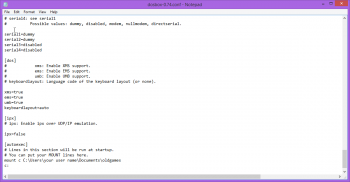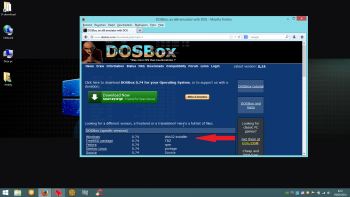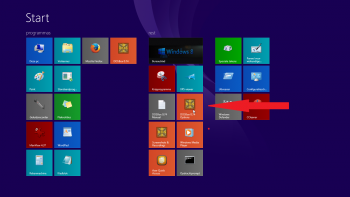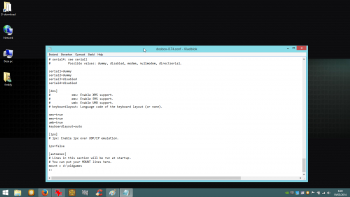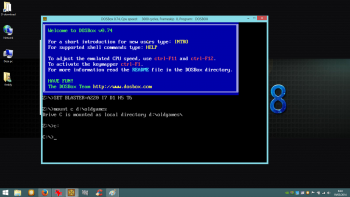Dosbox and Win7 -10 [Howto]
Posted: Thu Nov 05, 2009 11:06 am
Scroll down for Win 8 basics
Installing and running Dosbox 0.73 on Windows 7
Download "Windows 0.73 Win32 installer" from http://www.dosbox.com/download.php?main=1
Run the installer. Accept everything.

Next important step: create a folder to use as virtual C:\ in dosbox.
Open 'computer', browse to c:\users\your name\ and create a new folder named oldgames.


Now open your start menu, open dosbox menu items, open configuration,
click on edit configuration, will open your dosbox 0.73 config file in notepad.
*If you want multiple personalised conf files read the dosbox readme to know how to proceed, but for most users the default config file will do fine*
Scroll the whole way down to header [autoexec] and add:
mount c "c:\users\your name\oldgames"
c:
Save and exit.


Run dosbox now, if you did it all correctly dosbox will start up with a C:\ prompt ready.

Using a virtual C located in your personal folders will avoid getting all kind of troubles installing/saving games running in dosbox 0.73 / Windows 7.
If you have a partitioned harddisk, you also simply can create an 'oldgames' folder on your D: partition (or E: F: ...).
Adapt your mount lines accordingly.
Installing and running Dosbox 0.73 on Windows 7
Download "Windows 0.73 Win32 installer" from http://www.dosbox.com/download.php?main=1
Run the installer. Accept everything.

Next important step: create a folder to use as virtual C:\ in dosbox.
Open 'computer', browse to c:\users\your name\ and create a new folder named oldgames.


Now open your start menu, open dosbox menu items, open configuration,
click on edit configuration, will open your dosbox 0.73 config file in notepad.
*If you want multiple personalised conf files read the dosbox readme to know how to proceed, but for most users the default config file will do fine*
Scroll the whole way down to header [autoexec] and add:
mount c "c:\users\your name\oldgames"
c:
Save and exit.


Run dosbox now, if you did it all correctly dosbox will start up with a C:\ prompt ready.

Using a virtual C located in your personal folders will avoid getting all kind of troubles installing/saving games running in dosbox 0.73 / Windows 7.
If you have a partitioned harddisk, you also simply can create an 'oldgames' folder on your D: partition (or E: F: ...).
Adapt your mount lines accordingly.